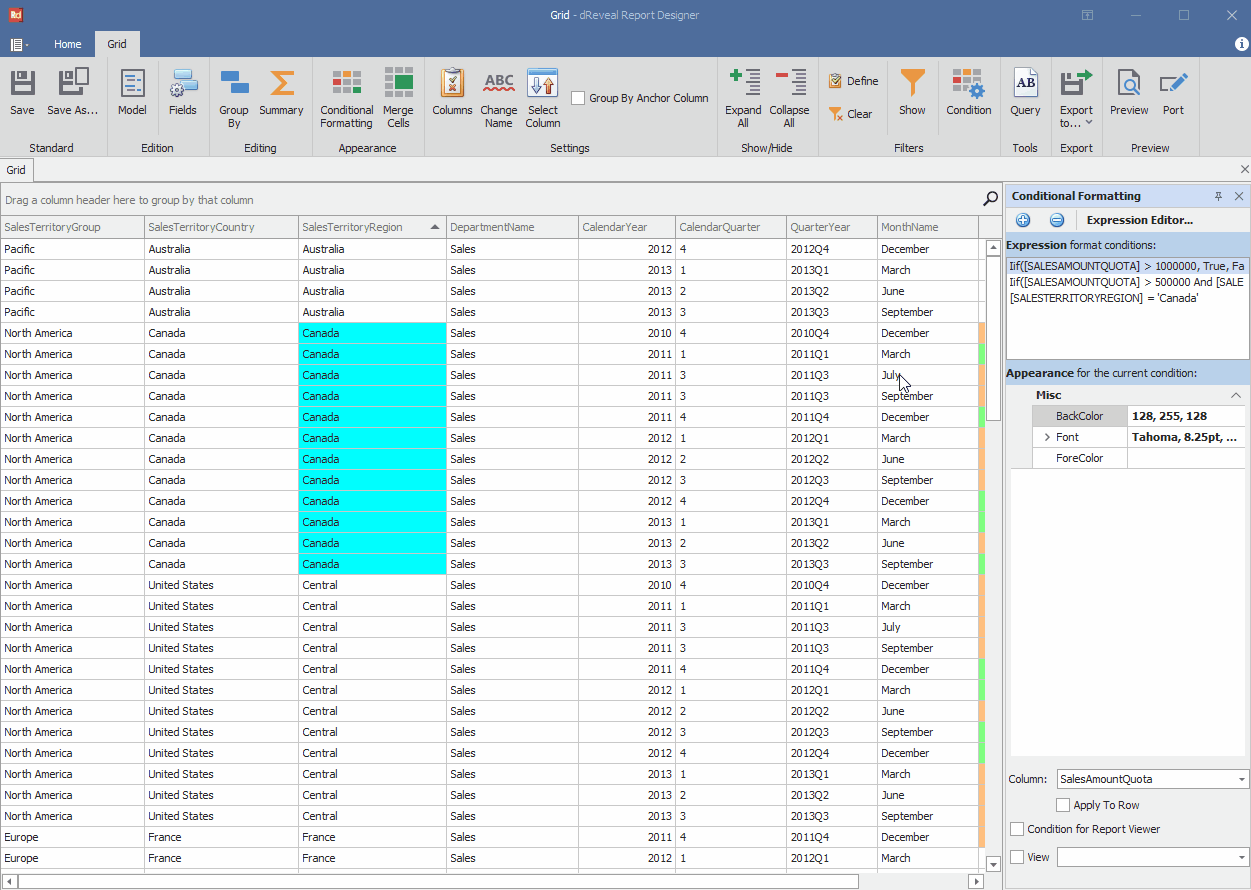Conditional Formatting
Grid Designer provides users with the ability to apply conditional formatting to their grid reports. Conditional formatting is a powerful feature that allows visually highlighting patterns, trends, or significant values in the data, providing a quicker and more intuitive understanding. With Grid Designer, users can elevate their reporting presentation by applying conditional formatting rules in a simple and personalized manner.
Steps to Create Conditional Formatting:
- Open Grid Designer.
- Create a new report or open an existing one.
- Click on the "Conditional Formatting" icon.
- Click on the "Add new format condition" option.
- Select the "Fields" option.
- Double click on the "[SalesTerritoryRegion]" column.
- Click on the "equal" option.
- Enter the condition 'Canada'.
- Click on the "Ok" button.
- Choose a color in "BackColor".
- Choose a column in "Column" section.
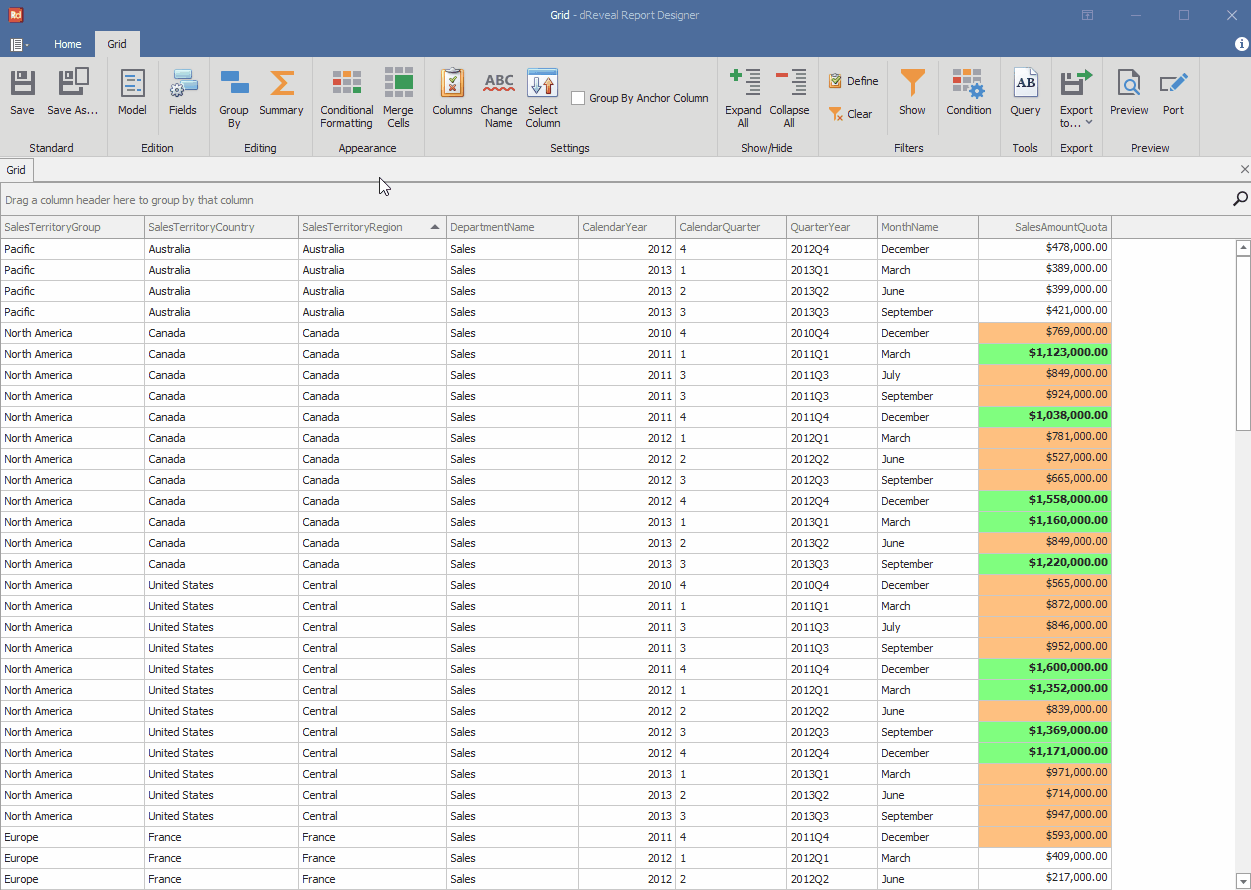
Grid Designer allows users the option to remove the applied conditional formatting in the report, ensuring that they can refine and enhance the presentation of their data accurately and effectively.
Steps to Remove Conditional Formatting:
- Select the conditional formatting to be removed.
- Click on the "Remove current format condition" option.
- Click on the "Conditional Formatting" icon.